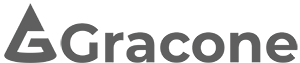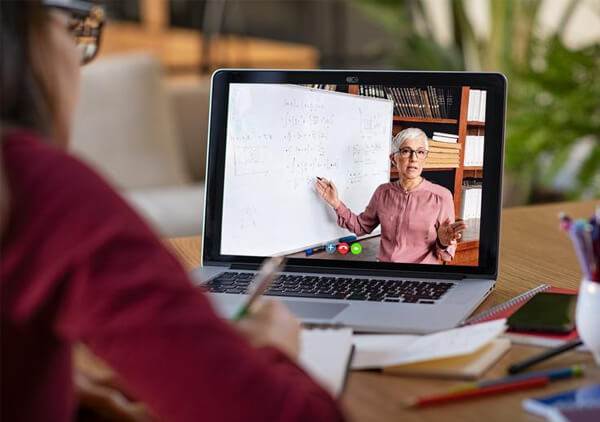Hosting webinars is a cost-effective way to generate leads and establish topic authority with engineers. Even before the COVID 19 pandemic lockdown, InsideSales.com reported that 73% of marketers and sales leaders found webinars to be one of the most reliable ways of generating quality leads.
As traditional face-to-face marketing channels have shut down under lockdown, webinars are increasingly filling the gap as a means to find new leads and stay engaged with existing customers. Webinars have become an indispensable tool in the industrial marketer’s toolbox.
Any industrial marketer can host a webinar, but it requires knowledge, patience, and a lot of planning to deliver a professional webinar that leaves a good impression with your audience. In the sections below, we’ll cover some best practices for hosting PDH webinars for professional engineers.
Board Rules
Webinars are accepted for PDH credit in all states, but with some caveats. The presentation topic must meet the Board’s rules. Note that some states are more restrictive than others regarding acceptable topics. Also, most state boards don’t require a webinar to have a method of assessment at the end, but there are exceptions—notably Ohio and New York.
For more information on state board rules regarding webinars, see how to award PDH credits.
Win-Win Situation
Lunch and learns are a win-win for the industrial manufacturer and the engineers. For the nominal cost of a box lunch, the manufacturer gains access to a roomful of engineers—some of whom may influence the purchase of products that the manufacturer sells. The engineers get 1 hour of free PDH credit and a free lunch, as well as gaining valuable knowledge relevant to their professional practice.
Best Day/Time to Schedule a Webinar
It’s best to schedule a webinar in the middle of the workweek. Try to avoid Mondays and Fridays. Monday is one of the busiest days of the workweek. Also, people tend to lose track of the webinar invitation if you send it before the weekend. So, you may have to send it out again on Monday morning if you schedule a Monday webinar.
Tip: Schedule webinars on a Tuesday, Wednesday, or Thursday.
Friday is also not the best choice for a webinar. Some companies work a 9/80 schedule with every other Friday off. Also, Friday is a popular day to take a vacation day to get an early start on the weekend. One other thing: avoid the first day back after a holiday—even if it is a Tuesday, Wednesday, or a Thursday.
There are different schools of thought on what is the best time of the day to hold a webinar—mornings vs. afternoons. At Gracone, we schedule all our webinars during the lunch hour. Almost everyone takes time out to eat lunch. Attending a lunchtime webinar allows engineers to turn a normally unproductive hour of time into a productive one.
The vast majority of licensed engineers live in either the Eastern or Central U.S. Time Zone. Thus, it is best to optimize the start time of your webinar for these two time zones if you are reaching out to a national audience. A good start time to coincide with lunch is 12:30 p.m. Eastern Time (11:30 a.m. Central). Of course, if your audience is located in Western states, then by all means you should take that into account when scheduling your webinar.
Inviting Engineers to Attend Your Webinar
Where do you find engineers to invite to your webinar? And how do you decide which ones to invite?
The best place to start is with your customer list—both current and past customers. Set up a page on your website and send you customers an email with a link to the page. Send them a postcard or pick up the phone and call them. Post the webinar on your company’s LinkedIn page, Facebook page, and other social media.
Encourage your customers to invite their coworkers, but recognize that you may get some “freeloaders” if you open up the enrollment process. A freeloader is someone who registers for your webinar but is not in a position to become a customer now or in the near future. You need to decide if you want to restrict freeloader registrations. Webinar freeloaders don’t really cost you any money (unlike lunch & learn freeloaders) and they can actually pay dividends for you in the future. For a more in-depth discussion of freeloaders, see PDH Marketing Challenges.
Webinar Registration Page
You need a method for engineers to enroll in your webinar. You could have them call you to register or send an email (or even a fax), but the most efficient way to handle enrollments is with an online registration page.
Tip: Provide a webinar registration page on your own website, rather than using your webinar platform’s enrollment form.
Some of the webinar hosting platforms offer registration capability. Or you could use an event management tool, such as EventBrite. However, you’ll find that most of these options are lacking. You need a custom page that will collect the data you need to: a) deliver PDH credit and b) determine whether a webinar enrollee is a good sales prospect.
The best solution that I’ve found is to create an enrollment page on your website and connect it to a database or a CRM system. Of course, you’ll need input fields to capture the engineer’s name and email address, but you’ll also want to know things like the employer’s name, engineering discipline, the engineer’s job title, and other information that will help you gauge whether the engineer is a good prospect. Some points of caution:
- Make it very clear on the registration page that the engineer should input his name as he wishes it to appear on the certificate of completion. A nickname is not acceptable if it’s different than the name recorded in the Board’s records.
- Don’t be afraid to ask for information because you think it’s intrusive to do so. You have to collect some basic information in order to be able to issue a certificate of completion for PDH credit. As for the additional information that you want so you can identify the best prospects, engineers know that giving up some information is the “price of admission” for a free webinar. They are used to it.
- On the other hand, be sensible with the number of input fields on your enrollment page. Don’t go overboard. Asking for too much information will suppress enrollment. Also, think twice before asking for information about purchasing authority (a common practice with some industry trade magazines). For example, it would be nice to know that Rachel has purchase authority up to $500K, while Fred has zero purchase authority. But, asking for this type of information in the enrollment form will be a turnoff to some engineers.
Selecting a Webinar Platform
There are dozens of platforms to choose from to host your webinar. I won’t attempt to do a comparison here. For reviews and comparisons of webinar platform providers, see https://www.capterra.com/webinar-software/. Instead, I’ve listed below some of the important features you should consider when selecting a platform:
- Enrollment limits
Most webinar platforms can handle at least 50 attendees. Anything less than that is really more of a remote meeting tool than a webinar platform. And if you anticipate more than 50 attendees, there are plenty of options available in the marketplace.
Tip: Select a webinar platform that can accommodate both your current and future capacity needs.
When looking at webinar platforms, consider the ability of the platform to grow as your program’s enrollment numbers grow. You can select a lower-tier plan initially, then switch to a more expensive plan later if your webinar attendance numbers continue to increase. You don’t want to train your presenters on one platform and then have to switch later to a different platform because of enrollment limits.
- Ability to selectively mute attendees
Controlling attendees’ background noise can be a challenge. It’s not an issue with large audiences where everyone is muted. It’s just not feasible to run an “open mic” webinar with 100 attendees.
However, you may want to go the open mic route if your webinar only has 20 attendees. In an open mic webinar, attendees can freely interact with the instructor and with other attendees. Everyone’s mic is open. That’s great in theory, but in practice, problems will arise. Some attendees will invariably and unintentionally inject background noise into the conversation. It might be a child crying in another room, a barking dog, or a cell phone ringing. Regardless of the cause, it detracts from your message and the enjoyment of the other participants. Therefore, it’s good to have the option to mute individual participants.
- Interactivity Tools
Some state licensing boards mandate that webinars allow engineers to have immediate interaction with the instructor. If you hold a webinar that is not open mic, then you’ll need a different tool for interaction between the engineer and the instructor. The same is true for open mic webinars if you ever intend to mute an attendee because of excessive background noise.
One common interactivity tool is a chat feature. Chat allows the engineer to pose questions to the instructor in real-time. The instructor can choose to ignore the question or incorporate it into his presentation and address the answer to the entire audience. He can also respond by chat either privately or to the entire audience. Remember that managing chat messages from a large group can be difficult for the presenter, particularly when you have a large or especially responsive audience. You may find it more efficient to have another person available to prioritize the comments for the presenter.
There are other interactivity tools available on some webinar platforms. Polling, for example, allows the audience to answer a multiple-choice question or vote on something and then see the results. Having the ability to send files to the audience members during the webinar is another good feature to look for.
- Recording Capabilities
Look for a webinar platform that allows you to record your webinars. You can use the recordings as the basis for a video-on-demand (VOD) online course. If nothing else, it allows the presenter to play back the recording with the aim of improving his presentation skills in the future.
- Embedded video
Incorporating pre-recorded videos into your presentation would seem to be a simple matter with today’s technology, but it’s easier said than done. At the time that this article is being written, there are very few webinar platforms that do a good job of handing pre-recorded videos during a presentation, although that may change in the future. Some cannot accommodate pre-recorded videos at all. And even with those that do, the sound-to-video sync will probably not be good. Background music or narration is fine, as long as there is no dialog.
If using pre-recorded video is something that’s important to you, then you need to thoroughly research a platform’s capabilities in this area before committing to the platform.
- Multiple Hosts
Multiple hosting is pretty much a universal feature among webinar platforms, but it’s so important that it’s worth mentioning anyway. If you plan to use a webinar moderator or you want to have presenters in different locations, then you need to have a multi-host or multi-presenter feature.
Train Your Presenter on the Webinar Platform
You don’t want your presenter learning how to use the webinar platform on the fly during a live webinar. Train him on the platform prior to the presentation. Set up a mock webinar with a couple of your employees serving as “students” and use the actual slide presentation that he will be using for the webinar. Have the presenter run through a few slides. Tell the “students” to ask him a couple of questions using their microphones and the chat feature. If there are any embedded videos in the presentation, be sure to test them during the mock webinar.
Equipment
Your presenter should use a desktop or laptop computer for both the presentation slides and the audio. Most webinar platforms allow users to call in for audio, but the speaker setting on a mobile phone produces poor quality audio for a webinar. The speakerphone on a landline phone is not much better.
It’s best to use a good, quality headset or an external USB mic that plugs into your presenter’s computer. Your presenter and moderator should both be located in a quiet location that has reliable high-speed internet service. Consider using a webcam to supplement the presentation slides if your webinar platform supports that feature.
Pre-event Email
You will need to send an email to registrants prior to the webinar. This email should include the webinar title and the start/end times. Provide instructions for attendees to log in at least 10 minutes before the scheduled start time. The email should also include instructions showing the attendee how to connect to the webinar, as well as a phone number to call for technical support.
Tip: Send a reminder email to webinar attendees several days before the webinar and then again on the day before the event.
The email should be sent several days prior to the webinar and then again on the day before the webinar. Note that a lot of corporate email servers are obsessive about blocking spam. Don’t be surprised if some of your emails go undelivered. There are a couple of ways to mitigate this problem.
First, do everything you can reasonably do to improve the deliverability of your emails. That’s a good strategy not just for webinar emails, but for all the emails you send. Email deliverability is a science. Entire books have been written on the subject, so I won’t try to cover it here, but one simple thing you can do is this: when an engineer signs up for your webinar, ask him to add your email domain to his email account’s whitelist.
Another thing you can do is send out a text message (SMS) to the registrant’s cell phone in addition to the email. This will require that you ask for his cell phone number on the enrollment page. Tread carefully here. Requiring the registrant to provide a cell phone number can significantly suppress your enrollment numbers. A good practice is to tell the registrant why you need the number and assure him that you won’t share it with anyone or use it for any purpose other than to send him webinar information. And make the phone number field optional, not mandatory.
What to Put on the Introduction Slide
As attendees start trickling into your webinar, you should have an Introduction slide already loaded onto the webinar platform. Depending on how early they arrive, some attendees may be seeing that same slide on their computer screen for 10 minutes or 15 minutes, or even longer. What information should you include on the slide?
Tip: Include a photo of your presenter on the slide that attendees see while they wait for the webinar to begin.
Include the title of the presentation and the start/end time, along with a note that the webinar will be starting soon. You should also show a photo of your presenter with his name, his job title, email address, and the name of your company underneath it. When the engineer in the audience has a question about pumps (or whatever product you sell) in the future, you want him to remember the name of the guy who delivered that great presentation on How to Prevent Pump Cavitation. The introduction slide should be used as a tool for branding your company and your presenter.
One other tip regarding the introduction slide: in addition to showing the short statement “the webinar will begin soon,” your moderator should cut in every 3 or 4 minutes. Have him say something like “Thank you for attending the webinar How to Prevent Pump Cavitation. The presentation will be starting shortly.” It helps to reassure attendees as they trickle in that there is indeed someone on the other end of the line.
Why Use a Webinar Moderator?
It’s good practice to use a webinar moderator in a physical location different from the presenter. If the presenter’s internet connection fails, the presenter can dial into the webinar using his cell phone to speak to the audience and use a copy of the presentation on his computer’s hard drive to advance slides. The moderator will advance the slides on the webinar platform each time the presenter requests it. It’s not ideal, but it can salvage a webinar that might otherwise be canceled.
The webinar moderator also serves other important functions, although you may choose to assign some of the following tasks to an admin:
Open Mic and Muting
This topic was covered briefly above. However, it is so important that it merits additional discussion. An open mic webinar provides the best experience for attendees and for the presenter when it is managed properly. It’s really only feasible for smaller audiences, perhaps 25 attendees or less.
If you want to give an open mic webinar a shot, here’s a process that has worked well for us. First, provide clear instructions to attendees on how to mute and unmute themselves. Tell them that everyone will be muted throughout the webinar and explain to them why this is necessary—to eliminate distracting background noise. Instruct them to unmute themselves when they want to ask a question or engage in a discussion, then immediately mute themselves again.
Start with everyone unmuted and have the moderator ask them to mute themselves. Wait a couple of minutes. If a significant number of attendees remain unmuted, repeat the instruction to everyone. Wait another minute. Anyone who is still unmuted should be sent a private chat request to mute themselves. Wait another minute. Anyone still unmuted should be switched to muted in the system by the moderator. All of this needs to happen either right before the webinar begins or immediately afterwards.
An alternate method is to use a semi-open mic approach. Everyone is set to muted all the time by the moderator. An attendee who wants to ask a question needs to send a private chat to the moderator, who then unmutes the attendee. Once the attendee’s exchange with the presenter is finished, the moderator switches the attendee back to muted.
Verifying Attendance and Issuing Certificates
The state boards have specific requirements regarding the information that must appear on a certificate of completion. See how to award PDH credits for more details.
In order to issue certificates for a webinar, it is your responsibility as the PDH provider to verify attendance. With a small audience, you can simply take an audible roll call, but that’s not feasible for larger groups. When looking for a webinar platform, you need to choose one that provides attendance records. WebEx, for example, provides a report showing what time each attendee joined the webinar and when he left the webinar. You need to keep these records on file in case a state board audits one of your attendees and asks for proof of attendance.
Late arrivals and early departures are an issue when it comes to issuing certificates. An engineer will occasionally arrive a few minutes late or bail out early. Sometimes, it’s not the engineer’s fault. He may have trouble connecting or perhaps his internet connection fails halfway through the webinar. How should you handle these situations?
Tip: Consider contracting out webinar operations to deflect hard feelings away from your organization when a client’s certificate must be withheld due to tardiness or leaving the webinar early.
It is a conundrum, particularly if the tardy engineer is a current customer or a good prospect. You don’t want to withhold a customer’s certificate and risk damaging your relationship, but you’re not supposed to issue a certificate of completion if he didn’t attend the entire session.
There’s no easy answer here. The first thing you should do is call the engineer’s attention to the issue as soon as possible. If you’re lucky, the engineer will be understanding and will volunteer to make up the credit in a future session. If you get pushback, that’s when things can get complicated.
If the engineer only misses a few minutes, you may be able to justify issuing a certificate. A handful of states require 60 minutes of contact time for an engineer. But, most only require 50 minutes. If the engineer is logged in for 55 minutes, then you could certainly justify issuing a certificate if his state of licensure only requires 50 minutes of contact time.
One way to avoid any hard feelings is to contract out the administration of your PDH program to Gracone. If an attendance issue ever arises, you can tell your prospect or customer that the decision on awarding a certificate is out of your hands. It is the PDH provider’s decision. That may be of little consolation to the engineer, but at least you don’t come out looking like the bad guy.
Follow-up Email
You’ll need to contact attendees after the webinar to issue their certificates of completion. You can mail out certificates, but I find that email works best. Engineers sometimes need their certificates quickly due to an upcoming license renewal deadline.
Tip: Ask webinar registrants to whitelist your email address to ensure they receive their certificates after the webinar has been completed.
Sending a post-webinar email also gives you another touch point to help the engineers remember you. The email should thank the engineer for attending and let him know that you are available to help if he has any questions or problems that he’s dealing with. Include your contact information, but don’t waste the educational theme of the webinar by trying to sell to the engineer by email.
Dealing with “No Shows”
Free webinars and no shows go together like peanut butter and jelly. With no “skin in the game,” you’ll find that some engineers will enroll in your webinar and then not show up. What should you do about these folks after the webinar ends?
Since the engineer had to complete an enrollment form to register for your webinar, you have his contact information. You can send him an email after the webinar inviting him to attend a future webinar or you could send him a link to view a recording of the webinar. Better yet, send him a link to the course if you recorded a previous session of the webinar and used it to create an online course.